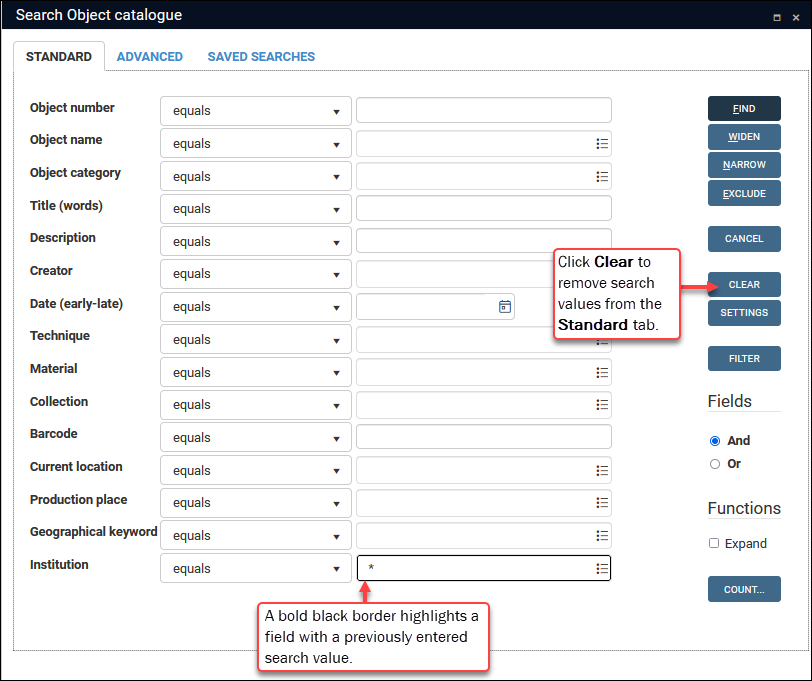Run a search in the current data source
When you have run a search you have several options for running another search in the current data source![]() The management of a collection can involve a vast amount of information about objects / items / books, people and organizations, events, administration and more. This information is stored as records in data sources. Each data source stores a specific type of information: details about collection items, people, events, loans, and so on.:
The management of a collection can involve a vast amount of information about objects / items / books, people and organizations, events, administration and more. This information is stored as records in data sources. Each data source stores a specific type of information: details about collection items, people, events, loans, and so on.:
Run a basic / Simple search
You can run a basic search with the Search option in the Result set View or Gallery View toolbar. This will search across one or more indexed fields![]() An index is a database table designed to speed up the search of a frequently queried field (it only contains values from the field and the id number of records in which that value appears). The quick search option in the Result set View toolbar and the Standard search tab only search indexed fields. Non-indexed fields can be searched in an Advanced search, but these searches are slower as the search engine checks the full contents of each record for the search value. in the current data source. Records returned by this search will replace any records already displaying.
An index is a database table designed to speed up the search of a frequently queried field (it only contains values from the field and the id number of records in which that value appears). The quick search option in the Result set View toolbar and the Standard search tab only search indexed fields. Non-indexed fields can be searched in an Advanced search, but these searches are slower as the search engine checks the full contents of each record for the search value. in the current data source. Records returned by this search will replace any records already displaying.
Click the Search icon in the Result set View or Gallery View toolbar to perform a basic search in the current data source![]() The management of a collection can involve a vast amount of information about objects / items / books, people and organizations, events, administration and more. This information is stored as records in data sources. Each data source stores a specific type of information: details about collection items, people, events, loans, and so on..
The management of a collection can involve a vast amount of information about objects / items / books, people and organizations, events, administration and more. This information is stored as records in data sources. Each data source stores a specific type of information: details about collection items, people, events, loans, and so on..
The chief virtue of this search option is its simplicity: you select a field to search from the drop list and enter a search term. You can apply wildcard characters (* and ?) if necessary, but no other search options are available. Searches are not case sensitive and accents are ignored. And you do not need to specify a search operator as one is applied by default (details below).
That's basically it. Although there is, of course, more going on.
A strength of this search option is that fields in the drop list can be associated with related fields so that more than one field is searched your search term. If available in your system, the <Simple search>1 option is configured to search multiple fields at once. If you hover the cursor over a field or <Simple search>, a pop up displays the field tag![]() A field tag is a unique two character identifier for a field. of all fields that will be searched for your search term (demonstrated below).
A field tag is a unique two character identifier for a field. of all fields that will be searched for your search term (demonstrated below).
-
Click the Search icon to display the Search pop-up; click the drop list to view all available search fields:
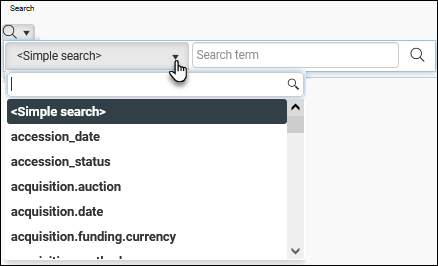
The drop list includes the system name of all indexed fields
 An index is a database table designed to speed up the search of a frequently queried field (it only contains values from the field and the id number of records in which that value appears). The quick search option in the Result set View toolbar and the Standard search tab only search indexed fields. Non-indexed fields can be searched in an Advanced search, but these searches are slower as the search engine checks the full contents of each record for the search value. in the current data source; it usually also includes <Simple search>.
An index is a database table designed to speed up the search of a frequently queried field (it only contains values from the field and the id number of records in which that value appears). The quick search option in the Result set View toolbar and the Standard search tab only search indexed fields. Non-indexed fields can be searched in an Advanced search, but these searches are slower as the search engine checks the full contents of each record for the search value. in the current data source; it usually also includes <Simple search>. What is a field's system name?
What is a field's system name?
A field's label in the User Interface (UI), Name for instance, broadly describes the information expected in the field. Field labels are not unique and the same label can be used elsewhere in the same record. A field also has a system name and a tag, name (BA) for instance. These can be used to uniquely identify a field with the following qualification: in a multilingual environment a system name can be translated and it may not be unique; a field tag, BA in the previous example, is the same across all languages and it is an infallible identifier of a field.
The simplest way to identify the system name and tag is to hover the mouse cursor over the field and a tooltip will display the field's system name and tag, name and
BArespectively in this example: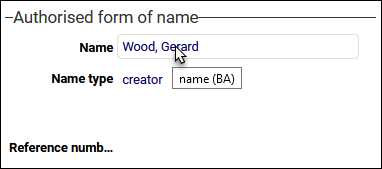
The system name is usually similar to the UI field name: almost always lower case and with an underscore or full stop in place of spaces. For example, the UI field name Institution name has a system name of institution.name.
- Select a field name or <Simple search> from the drop list:
- Click the arrow in the first search field to display a drop list of fields.
- Scroll through the list and select a field:
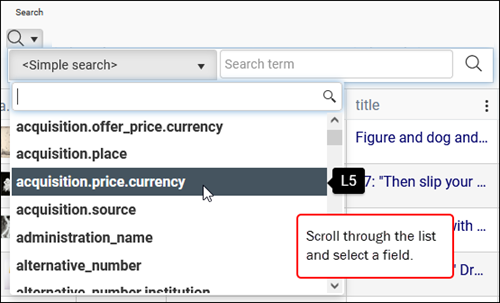
-OR-
Start keying the name of a field in the text box to filter the drop list and hit ENTER to select the field with the blue highlight or select a field in the drop list:
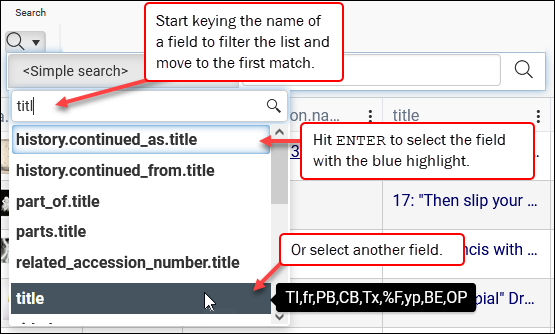
As we see here, when the cursor hovers over a system field name multiple field tags display: all of these fields will be searched for your search term.
-
Enter your search term in the second field.
It is worth understanding which search operator is applied when your search is run as it can influence how you specify your search term.
At Step 2 you selected:
 <Simple search>
<Simple search>
The contains all search operator is used by <Simple search> in Collections version 1.18 onwards.
contains all tells Collections to locate your search value anywhere in the search field: your search value implicitly has left and right truncation with the
*wildcard character so that, for example, a search for the will match: the, their, there, other, either, etc. contains all is less strict than equals and it is more likely to return matching records especially when you enter multiple search terms in an order that differs from the order in which they are stored in the record (notably personal names that might be recorded as last name, first name or first name last name).If your version of Collections is older than version 1.18, <Simple search> employs the equals search operator by default (details below).
 A field name
A field name
When your search is run the equals search operator is used by default. Depending on how a field is indexed, your search value:
- must match the entire contents of the field you are searching (typically Linked fields
 A type of field used to link one record to another. A Linked field is a drop list of values (records that the field can link to). When a link is made, the field stores a reference to the linked record (a linkref)., e.g. creator, author.name). For example:
A type of field used to link one record to another. A Linked field is a drop list of values (records that the field can link to). When a link is made, the field stores a reference to the linked record (a linkref)., e.g. creator, author.name). For example:
-OR-
- must match a value found somewhere in the field you are searching (typically long text fields: notes, description and book titles for instance). In this example a search is performed in the title field for the:

Any records that contain
theanywhere in the title field will be returned by this search.
 Rule of thumb
Rule of thumb
A free text field (notes, description and book titles for instance) can be searched for values found in the field, a single word for instance; when searching a Linked field
 A type of field used to link one record to another. A Linked field is a drop list of values (records that the field can link to). When a link is made, the field stores a reference to the linked record (a linkref). your search value must exactly match the entire contents of the field.
A type of field used to link one record to another. A Linked field is a drop list of values (records that the field can link to). When a link is made, the field stores a reference to the linked record (a linkref). your search value must exactly match the entire contents of the field.In either case, the
*wildcard can be useful. The*substitutes zero or more characters at its position in a search value, so rather than searching for wood, gerard in a Linked field, a search for:
will return any record for creators with the last name
wood(assuming creator names are formatted as surname, firstname).A search for
th*in the title field will return any records that contain words beginning withthanywhere in the field:
Tip: To cancel the search without running it, click the Search
 button in the toolbar again.
button in the toolbar again. - must match the entire contents of the field you are searching (typically Linked fields
- Hit ENTER or click the magnifying glass
 beside the search fields to run the search.
beside the search fields to run the search.The result list will be replaced with records returned by your search.
More advanced searches:
- Select the Search icon in the top Toolbar to perform a more advanced search in the current data source
 The management of a collection can involve a vast amount of information about objects / items / books, people and organizations, events, administration and more. This information is stored as records in data sources. Each data source stores a specific type of information: details about collection items, people, events, loans, and so on..
The management of a collection can involve a vast amount of information about objects / items / books, people and organizations, events, administration and more. This information is stored as records in data sources. Each data source stores a specific type of information: details about collection items, people, events, loans, and so on.. - Select Search in the Main menu to select a different data source in which to perform a search.
Run a new search in the current data source
- Select
 in the top Toolbar to display the Search box.
in the top Toolbar to display the Search box.The Search box remembers which tab you were last on, and any search criteria you last specified.
 Bold border highlights previous search values on the Standard tab
Bold border highlights previous search values on the Standard tabWhen you enter one or more search values on the Standard tab and run the search, the search value(s) are remembered next time you view the tab. This can be useful when fine tuning search results; and if you do not need previous search values, you can of course click Clear to remove them all.
If a previously entered search value is short however (an asterisk for example), it is possible to miss it when running a new search, and this will affect your search results. To highlight that a field holds a previous search value, the field is highlighted with a bold black border2:
- Select Clear to remove all prior search criteria, or modify search criteria as required.
Details about configuring a search can be found here.
- Select Find to run the search.
Records returned by your search will replace any records already displaying.
Run a second search to fine-tune your search results
You can fine-tune your search results from the previous search by running a new search that adds records or removes them from your result set:
-
Select
 in the top Toolbar to display the Search box. Three additional buttons will display below Find:
in the top Toolbar to display the Search box. Three additional buttons will display below Find: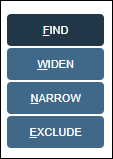
Widen, Narrow and Exclude are Boolean operations and they combine the results of your previous search with the results of a new search.
As the name suggests, Widen will typically increase the number of records in your result set; Narrow and Exclude will reduce the number of records in your result set.
- Construct a new search statement on the Standard or Advanced tabs (modify or remove any search existing conditions), or select a saved search on the Saved searches tab.
Details about configuring a search can be found here.
- Select one of the three options to combine the previous search result with the results of your new search statement:
- Select Find to run the search.